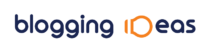There are a variety of features that we discuss before purchasing a new laptop, like RAM, CPU, etc., but what we forget to emphasize is talking about your Monitor’s Refresh Rate. The first question that might cross your mind now is, what is a monitor’s refresh rate? Well, to simply quote, a Monitor’s Refresh Rate refers to the clarity of the visuals that your laptop displays. Hence, it is one of the most crucial features to be considered before investing in your PC. Now, we must discuss how to check the monitor refresh rate.
Here is a list of the top 10 sites that help you check the monitor refresh rate.
1. TestUFO
Whenever we talk about checking monitor refresh rate, the most trustworthy site to talk about is TestUFO. All the details related to the refresh rate are available on the main page of the site. Furthermore, TestUFO can also tell us about the display’s stability in the influence of quickly moving pixels.
- All gamers can rely on TestUFO as it lets you know about the stability of the display concerning the pixels of the game.
- Numerous other features help you check and monitor the refresh rate through the site.
2. VSYNC Tester
VSYNC Tester uses an HTML script to check the refresh rate of your monitor. VSYNC provides you with all the required data and helps you better understand the data by arranging the entire data graphically. The results are up to 3 decimal places.
- Features like synchronization indicators help you figure out the issues related to the refresh rate.
- The indicator works by displaying certain colors that have specific meanings. For example, gray refers to expected performance.
3. DisplayHz
DisplayHz is a similar site as VSYNC, except it provides you with a more detailed report regarding the refresh rate. The results displayed here are up to 6 decimal places which is one of the most accurate results you could find.
- It is one of the most user-friendly sites because of its simplicity, but the results are most reliable too.
- Moreover, DisplayHz supports older browsers like Mozilla, Safari, etc.
4. DeviceTests
Another famous site that helps to see the quality of the refresh rates of your monitor. DeviceTests provides a detailed feature called FPS Test that helps the user to compare refresh rates under a variety of pixels. This also helps in determining the extent of load that your system can handle with the ongoing settings.
- Apart from the FPS test, other tests are available that help examine the dead pixels in your screen if any.
- DeviceTests is limited to the refresh rate and has access to the entire hardware.
5. FPS Test
It is the simplest site that helps in evaluating the refresh rate of your monitor by an easy-to-use refresh rate tester. Despite the simplicity, the site makes no compromises with the preciseness of its results. Also, the site is one of the quickest of all if we talk about the delivery of the results.
- The site can be used to check the refresh rate of not just your computer screens but also a variety of other gadgets like phones, iPads, etc.
- There are also other features that the site offers that will help you upgrade your computer screens.
6. RTings
RTings is a little different from all other sites that are used to check the refresh rate. Unlike other sites RTings not just lets you know the refresh rate but it provides the user with a suitable recommendation helping the user to make a genuine purchase.
- The site also maintains a record of the latest monitors with a variety of refresh rates.
- The user can choose from the list provided and invest in a monitor that suits the user’s preferences.
7. Frames Per Second
Frames Per Second is an underrated site that provides relevant information regarding the refresh rate. But the site chooses to display the results more interestingly. Rather than providing the users with the direct values of the refresh rate, the site chooses to give a visual differentiation of different refresh rates.
- With visual representations, the user can understand more precisely and make an efficient choice.
8. Refresh Rate Checker (Google Play)
It is understandable by the name of the site. It is a regular site that helps to check the refresh rate in your android devices. It provides the user with exact values of the refresh rate that the user is engaged with on a day-to-day basis.
- It is a user-friendly site/app that can be easily downloaded via Google Play.
- Also, it is very easy to use.
9. Eizo Monitor Test
This is one of the most extensive sites of all. It is not just the refresh rate of your monitor that Eizo Monitor Test deals with, rather it is capable of testing every other detail related to your monitor’s screen.
- The site can be easily customized and you can choose to run any test as per your preferences.
- It is recommended that you use the site regularly so that you keep a count of your monitor’s performance.
10. CNET
CNET is often referred to as the best alternative to RTings. It is a free and user-friendly site that updates users with the latest information related to technologies. It covers almost all the latest inventions and updates related to technologies, including your monitor’s Refresh Rate.
- The site not just reviews technological advancements but also analyzes them.
- It is a 100% trustworthy and user-friendly site.
Conclusion
With the advancements in technology, everything has been digitalized, and there is no possibility of avoiding screens. Hence, it becomes extremely crucial to recognize the best screens suitable for our work since uncomfortable screens will not only give temporary strain to the eyes but also affect our vision in the long run.
Have a look at the above-mentioned sites and make your investment worthwhile.
FAQs
1. Where can I see my monitor refresh rate?
It is pretty easy to check your monitor’s refresh rate. All you have to do is hit the right-click on the home page and tap on display settings. Then, go to advance display settings and scroll down to check the refresh rate.
2. How do I test if my monitor is actually 114 Hz?
Go to start> click on settings> click on system settings, and from there, you can check your refresh rate.
3. How do I check the Hz of my monitor Windows 10?
You can easily check or change your monitor’s refresh rate. Go to display settings from the start menu and scroll down to find the refresh rate.