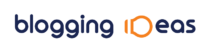There are many reasons you may want to start a blog and the good news is it’s not as hard as you may think. Don’t worry if you have no idea where to start, here’s a comprehensive guide to getting your very own slice of online space up and running in no time.
I have started a few blogs of my own in the past six years and now build them for others so i wanted to share how you can start your own in as little as 15 minutes. I will then take you through how to add a theme, get set up socially, install a backup system for your blog plus other key features you will probably want and should have!
Just a little disclaimer – There are many ways of setting up a blog and everyone will have a preference for what they think is best. These are the companies that i use for my clients and for Rahul Digital and the methods i have come to use time and time again.
Ok so lets dive in.
Step 1 – Hosting and Domain name setup
Choosing Your Blogging Platform
First up you need to decide if you would like to use a free blogging platform like Blogger, Tumblr or WordPress.com or if you would prefer to go with a self-hosted WordPress.org platform or a Squarespace blog. If you are serious about blogging and want it to be more than a personal journal than I would highly suggest going with a self-hosted WordPress.org platform. It has incredible features and is far more versatile than the free services I mentioned. Having used Blogger myself for many years and doing the move to self-hosted WordPress.org only a year ago, I can personally vouch for WordPress and it’s ease of use and flexibility compared to Blogger.
Decide on a Domain Name
You may have a name in mind already or not have any idea. You will need to check out what is available by having a look at Who Is and you can also get an idea of the price of the domain. I would suggest buying the .com address if it is available. A few tips that are helpful when it comes to choosing a great domain are –
- Keep it short and simple (if it’s hard to spell or pronounce, you are just making it harder for people to find you).
- Choosing a .com is preferable as it’s the most common URL extension people look for.
- Choose a name that you can expand on in years to come if your business model changes. Don’t choose a name that boxes you in too much.
- Choose a name that includes your main business keywords as the URL is a great place to inject a few keywords to improve your SEO.
Set up Your Hosting Account
This is how to set up a WordPress.org blog which is what i would recommend you use. I use Siteground as my preferred host as they have very little downtime, fantastic 24/7 support, efficient fast servers and focus on WordPress security plus they have an Australian office and competitive prices and storage options. You can read more independent reviews here. If you sign up using my affiliate link i will earn a small commission (which doesn’t cost you any extra at all) and helps me continue to bring you great resources like this.
1 To start, head over to Siteground. Click on the WEB HOSTING tab and then the SHARED HOSTING TAB
2 I would suggest starting out with the Start up Plan unless you want to host more than one site. You can always upgrade as your needs change but the start-up plan would be the most suitable to a new blogger. Click on the GET STARTED link.
3 If you do not already have a domain you can register your preferred one here. Just choose REGISTER A NEW DOMAIN and enter in the domain details that you have chosen and checked are available. If you do already have a domain address, simply choose the other option and enter your details and continue along. I would suggest using a .com address where possible. You would use a local .com.au country address only if you are just operating within Australia but as a blogger a .com address would be preferable as you will have an international audience.
Quick note – Australian regulations insist that an ABN is provided when registering a .com.au domain name. Without an ABN, you will not be able to register a .com.au domain name, however a .com domain name does not require an ABN.
*You will now be prompted to enter your contact and payment details for your hosting account.
4 Here you will choose the specifics of your plan such as the length (12, 24 or 36 months) and a few other options. I would highly suggest buying the DOMAIN PRIVACY for a $1 month as this will keep your personal information private online.
5 In the extra services section, the PREMIUM SUPPORT is a free option so you benefit from choosing it. In regards to the BACKUP AND HACK ALERT SERVICES i suggest using a separate WordPress backup system called Backup Buddy and it offers these features so essentially you would be purchasing them twice. It’s up to you but Backup Buddy is a more comprehensive and recommended industry backup system. I go into detail about it a little more below in the backup and security section.
6 Submit your order and you are almost complete!
7 You will then be taken to a screen where you can choose the ‘1 Click install option’ for WordPress. If you click on this it will set up your WordPress site automatically and you will be emailed login details.
There is a second option that you can use which is a manual WordPress installation feature. This is a more secure way of installing WordPress but has a few more steps involved so if you feel confident in going through this process, here is a tutorial for setting it up manually.
*Type in your web address and you will see the very beginning stages of your blog. It’s not much to look at at the moment and that is where step two comes in. It’s time to choose a theme.
To access your WordPress admin panel go to – http://yourwebaddress.com/wp-admin/
How to Set up a New Email Address
8 Now that you have your hosting setup, you can set up a custom email address. You will need to access your cpanel by logging into your hosting account and clicking on MY ACCOUNT > CPANEL > EMAIL ACCOUNTS (image below shows the icon to click) > you can then set up your email address.
*Once complete, click on the ‘more’ drop down tab under the ‘Account @ Domain’ section and you will see the details of how to set up your email through your email client, such as Outlook, Mail ect. Here is a detailed tutorial about setting up your email account.
Step 2 – Choose a Theme
Now for the fun part!
1 The next step is choosing a theme for your blog. Unless you are paying a graphic designer to custom build a site for you, a pre-made theme that is customisable is the way to go. There are thousands out there in a variety of styles.
Here are some theme services that i have used in the past. As you can see there are a large variety of themes available, so have a look through them and see what grabs you and speaks to the style and theme you are looking for. There are a variety of different priced themes from as little as $10 through to $100. Have fun exploring!
2 When you have decided upon a theme and purchased it, you should have a ZIP file of the theme to download. You need to log into your WordPress admin system (http://yourwebaddress.com/wp-admin/) and install your theme.
1. Login to your WordPress admin > Go to ‘Appearance’ then ‘Themes’ and click on ‘Add new’
2. Upload your theme ZIP file in the upload window
3. Once this is complete check out your website and you will see your theme displayed!
*Now comes the fun part of customising your theme. Each theme provider will have instructions about how to modify the theme and add in your own links and design elements so check out the documentation at the themes website or email your theme provider for assistance.
4. Once you are happy with how everything looks, you can start adding content to your pages, writing some blog posts and getting ready for your blog launch.
Step 3 – Setting up the extras : Newsletter signup, plugins & more
Setting up Your Newsletter Signup Form
Building up an email list from the moment you launch your blog is something i would highly recommend. It’s the best way to build an engaged audience, sell your products, promote your latest blog posts or create hype around an event or project. Without it, you will really struggle to get the kind of traction your message deserves. Email works simply because it is a very personal means of sharing your message and for your audience to respond to you. Secondly, it is direct. There is no middleman involved. Your message is delivered personally straight to the inbox of your reader.
So to get started I would recommend using MailChimp, preferably because they offer a great free service (up to 2000 subscribers) and they are optimised for mobile which is where a lot of your readers will be viewing your emails these days. If your email comes through in tiny text and it is hard to scroll through, it is likely many of your emails will end up in the trash box.
To get started, sign up for a Mailchimp account.
I have done a great series on everything about setting up Mailchimp newsletters, so head over and get started now.
Email newsletter tutorials
- How to set up an email newsletter campaign
- How to set up an RSS automated email of your blog posts
- How to create an email opt-in your readers will love
- How to add an email opt-in to Mailchimp
Email newsletter tips and tricks
- 4 reasons you need an email newsletter
- 8 design tips for an engaging email newsletter
- 8 tips for making sure your emails are opened and read
Setting up Google Analytics / Website Stats
Sign up for a Google Analytics account and set up the tracking code, here are some instructions for doing it.
Once you have set up your Google Analytics, you have the option of installing a plugin that will allow you to easily view your statistics within your WordPress dashboard. The Jetpack plugin is a great option that will give you a comprehensive overview of your stats and where you traffic is coming from. You will need a WordPress.com account to activate the plugin. Install the plugin in the same manner that you installed the Mailchimp plugin above. When you view the plugin you will see the extensive features that it allows you to have on your blog. Activate the features that you wish to appear.
Occasionally the Jetpack plugin can interfere with the way your theme functions. If you have any issues or would prefer to use a different plugin, this Google Analytics dashboard plugin is also a good option.
Step 4 – Get set up socially
There are many social media networks out there that you could be a part of but i would suggest choosing a few key platforms that you feel most of your audience congregate around and focus on having a great interactive presence of those social platforms. If you try to join ten different social groups and keep up with all of them, you will have little time for anything else. Choose a few key ones and do those well.
Some of the most popular social media platforms currently are Twitter, Facebook pages, Instagram, Google +, Pinterest, You Tube and Linked In.
After you have been blogging for a little while you will be able to see in your analytics which social platforms most of your audience reads your blog through. For me that is Facebook and Pinterest so i focus on being present on my Facebook page each day and creating content with images that are easy pin-able and visually appealing.
1 Join up to the relevant social media platforms that you want to focus on. Create a cover image and logo image to match the branding of your blog.
2 Add your social media links to your blog through a variety of plugins or this also comes as a feature of many of the pre-made blog templates.
3 Add social sharing buttons to your blog posts so that people can easily share your content around the web. You can use plugins for this such as Add This and Shareaholic.
How to Set up Your Social Tabs on Facebook
You may have seen that you can have custom tabs on Facebook, like in the image below. I have written a tutorial about how to set up your own, check it out here.
Step 5 – Backup and Security
Setting up a Backup System for Your Blog
Lastly, but certainly a very important stage, is to make sure you have a good backup system in place so that if anything goes wrong with your site and you lose it all, you can easily restore it from a recent backup.
Backup Buddy are a well know leader and a recommended backup system for WordPress. You simply purchase a license ($80) for a personal blog and install the system on your blog. Head over here to purchase.
*Please remember that if you chose not to purchase the backup option when you bought your hosting package, you definitely need a back up system in place. There are also free plugins you can use such as Online Backup for WordPress.
Questions?
If you have any questions at all please leave a comment below and i will get back to you within a few days. I would love to see your blog, leave a link to it below so I can come say hello and check out your online home.
*Affiliate links appear in this post, thanks for your support.