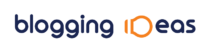I’ve finally put together my top 10 tips for using Pinterest based on what has worked for me over the past few years. Trust me when I say there is no magic formula, or quick way to getting thousands of followers. If there were to be a formula it would be something like:
A lot of time invested in pinning + luck + creative pins = success
So yes, there are things you can do and without further ado, here is my list in no particular order of importance:
1. Add Your Blog Name to Your Profile and Verify Your Website
This tip is pretty much a no brainer, but I just wanted to put it up here because many times I’ve seen pinterest profiles where there was no link to the pinner’s blog, sometimes no blog name, but many times bloggers forget to verify their domains. But don’t panic if you haven’t, it’s quite easy to do so. This is important to do if you want to brand yourself or your business, and grow your audience.
It shows people that you mean business. Verification will let you display your full website URL in your Pinterest profile and users will see a red checkmark next to your domain in search results and in your profile.
To verify your website go into your pinterest account and go to settings. You will be taken to your settings page and from there scroll down to the bottom of the page to the Website field, and click on the Verify Website button right next to that field. A new page will appear with instructions on how to proceed.
2. Create Your Own Group Boards
I think creating your own group boards is important because it will help you increase engagement, and join in the blogging community. Other bloggers will ask you to add them to your group boards and in turn some may invite you to their group boards. Needless to say this will help grow your audience.
3. Join and Find Other Popular Group Boards
Joining other popular group boards is one of the most if not the most tip I can give you. There are many food related group boards with hundreds of thousands of followers and in turn can get huge amounts of traffic to your site. Luckily there is a tool called PinGroupie which will allow you to find group boards. It also provides you with cool filtering functionality so you can searched based on category or keywords, and then sort by followers.
The next step is to check out those boards and see if they accept contributors. Read the description of the board, many times they will tell you if contributors are welcome and how to get in touch with them to get an invite. Make sure you follow the owner of that board otherwise they won’t be able to invite you.
4. Pin on a Regular Basis
You have to be consistent and pin regularly. This could be quite time consuming, however there are services out there like ViralTag, not free for pinterest unfortunately, that will allow you to schedule your pins in advance. This could be helpful, if you’re short on time. But you need to pin regularly to different boards. If there’s one rule I learned is to not pin the same pin to different boards at the same time. Pin different pins to different boards, that way you won’t get your account suspended. Pinterest could be quite strict when it comes to that.
5. Create Creative and Descriptive Long Pins
This is my favorite tip to share with you. I’ve known about long pins for quite a while, but never really had the time to spend on creating them, so I put it off for a long time. But then one Sunday when I had some time I created some long pins, here’s an example of one:
I’m glad I started doing them because since then I’ve noticed my traffic from pinterest be 5 times as high and this is no lie. I’ve actually run many tests by pinning a long pin like this and pinning one with just a normal long picture and the results are amazing. The long pin can get as much as 10 times more pins than the short pin. I have no idea why, but people must like the long pins because it has a description you can see, it’s big and bold, and many times there are multiple pictures, sometimes step pictures on how to make the dish. The pin itself is attractive and gives you a story about what the dish is.
I use Photoshop to create these pins but if you don’t have Photoshop or don’t know how to use it there is website that I’ve used many times in the past, called fotor.com and you can use it to make collages, very easy to use, basically all you do is drop your pictures into their tool and drag and drop where you want the images to be. So if there’s one thing out of these 10 tips that you decide to follow, I strongly suggest you do the long pins. You will thank me.
One last note about these big pins is don’t expect them to work miracles overnight, or don’t expect them to become viral the moment you pinned them. Some take time, some become viral after a few months, some within a few days, and some never. In the end it’s all about the content you’re pinning and how engaging and eye catching the photographs are. Just be patient.
To pin long pins that are not featured on your blog go to the board that you want to pin the image to, and click on add pin.
A new popup will open, and select from your device.
Click on choose image, then select your image that you want to pin. You will then have to add a description, make sure it’s meaningful.
As you notice there is no place to enter your URL, yet. So just click on Pinit. Go to your pin and hover over the pin, you will see a pencil which allows you to edit the pin, click on that.
Simply enter the URL for your pin, which normally is your post URL and click on save changes. That’s it, you’re done.
6. Make Your Blog Posts Pins Easy to Find
A lot of the traffic that you will get from Pinterest will come from people searching within Pinterest, just like people search in google, many people search in Pinterest. Make sure your pins are actually searchable. To do so, check your account settings and make sure you “Search Privacy” setting is set to allow for public search engines to find you.
Also make sure your pins use relevant keywords to describe your post, and just like with twitter and facebook you can use hashtags in your description.
7. Include a “Pin It” Button on Your Blog
This one is a pet peeve of mine. You have no idea how many times I’ve been to a blog and wanted to pin a recipe and yet I couldn’t because there was no Pin it button anywhere, drives me crazy. I personally prefer the Pin It hover button over images. It’s really easy to add and pinterest did all the work for us and provided us with instructions on how to do it. Don’t put this off any longer, this is important if you want your readers to share your content. Make it easy for them!
8. Use Rich Pins
A while ago Pinterest introduced Rich Pins and I immediately implemented it on my blog. Rich pins are very powerful and will increase both your search impressions and clicks. They add more textual content to your Pins and helps rank them better. For example a rich pin for a recipe will list the ingredients of that recipe. Here’s an example below:
Rich pins give relevant information to the reader, it even tells you if the recipe is gluten free, or vegetarian, etc. I know many of you may wonder if this will decrease your traffic from pinterest because, well let’s face it, it lists all the ingredients so what possible reason could one have to actually click on the pin to get to your post. I thought about this myself, but only for a second, because I know, that yes while some people won’t bother clicking on the pin anymore, there are 100 times more people who will because they need the instructions. But beside all that, the true advantage, as mentioned above, is that this will really help rank your pins better and show up in search results higher, thereby resulting in more impressions, hence more clicks.
9. Add a Follow Me On Pinterest Button on Your Blog
Another pet peeve of mine. How can I follow you on Pinterest when there’s no follow button. Make it easy for your readers to follow you, don’t make them start searching in pinterest for you, because I can guarantee you, many people won’t.
10. Track Your Pins To See What Works
My last tip for you is another one I strongly recommend. A while ago Pinterest added analytics, which I was so happy with because I’m all about numbers, statistics and logic. I love seeing graphs, I love seeing numbers, it just makes me happy. But besides all that, looking at the analytics you will be able to see which pins work for you, which group boards work for you, and who’s pinning your content. It truly is a great tool.
11. Bonus Tip
I have one more bonus tip to share with you. If you ever notice that none of your pins are getting repinned and you think they should because you have a few followers who normally pin your stuff, it’s possible Pinterest has ghosted your account. Basically this means that you can pin your heart out, but nobody will ever get to see your pins. They usually do this when you pin like crazy, or whatever suspicious reasons they may have for your account. To see if your account is ghosted, simply search for your pinterest username in the search box. Click on pinners and if no results show up then your account is ghosted.
As you can see in the above screenshot my account shows up, if nothing showed up, then I’d be in trouble. However, if that happens it’s not the end of the world. Simply go to Pinterest Help Center and write to them asking them to fix your problem and help you out, just make sure you describe what the issue is. Be nice to them, and they will be nice to you. Also sometimes it may take a week or so before you get a response, sometimes you get a response right away. Don’t panic if you’ve got no response after a couple weeks, just write back to them.
I would love to hear other tips from other bloggers, I’m sure I don’t have everything covered here, this is just what I found has worked for me over the years. Good luck and happy pinning!